"This meeting is for authorized participants only" Prompt fix.
Zoom Meeting: Authorized Participants Prompt
"This meeting is for authorized participants only" Prompt fix
If you receive the following prompt, please follow the steps below to log into your RWU issued Zoom account.
1. Select “Sign in to Join”
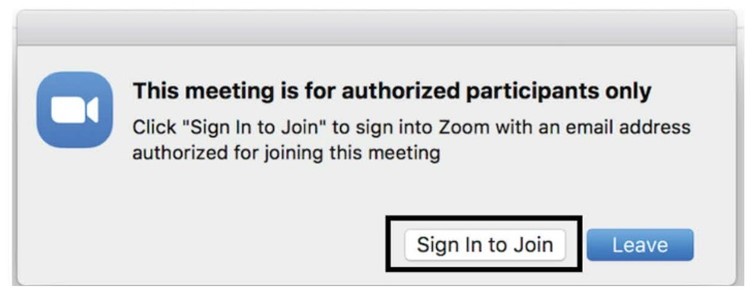
2. Select “Sign in with SSO”. This step is important for ensuring you log into your RWU-Issued account.
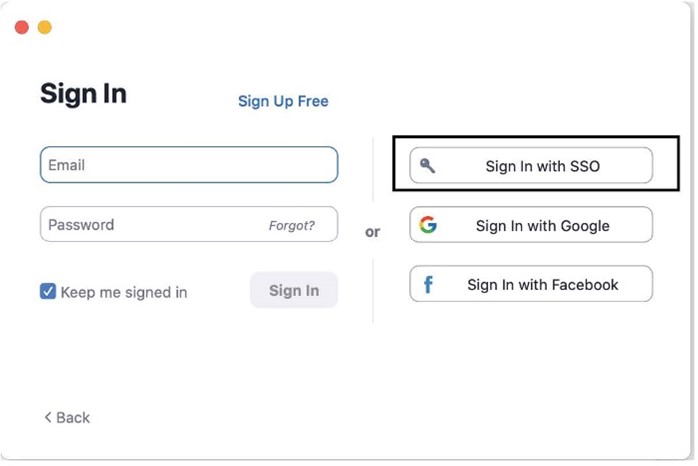
3. You will be prompted for your company domain. Please type in “rwu” (without quotation marks) and select “Continue”.
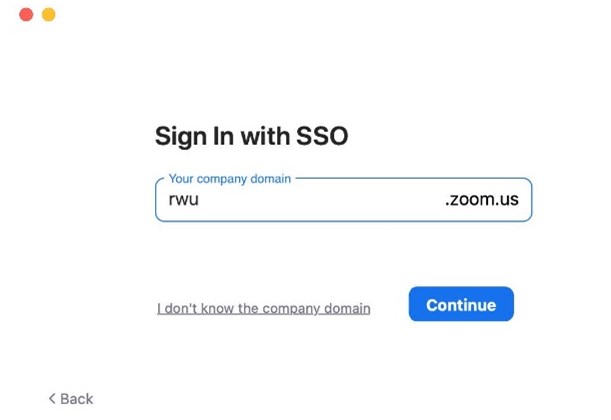
4. You will be redirected to the Microsoft login. When prompted, please log in with your Microsoft credentials. Below are the formats for the credentials.
-
Students: first initial of your first name + Last name + the 3 numbers assigned to you + followed by @students.rwu.edu
- Faculty/Staff: first initial of their first name + Last name + the 3 numbers assigned to you + followed by @rwu.edu

c. Your password will be the same as your other accounts (Bridges, Email, etc.)



5. You are all set! You have now logged into your RWU Zoom Account. If any issues occur, please contact mediatech@rwu.edu .