Duo Mobile App for a 2nd device (iPad or Tablet)
1. Open a private web browser, and go to portal.office.com
2. Enter your O365 login credentials.
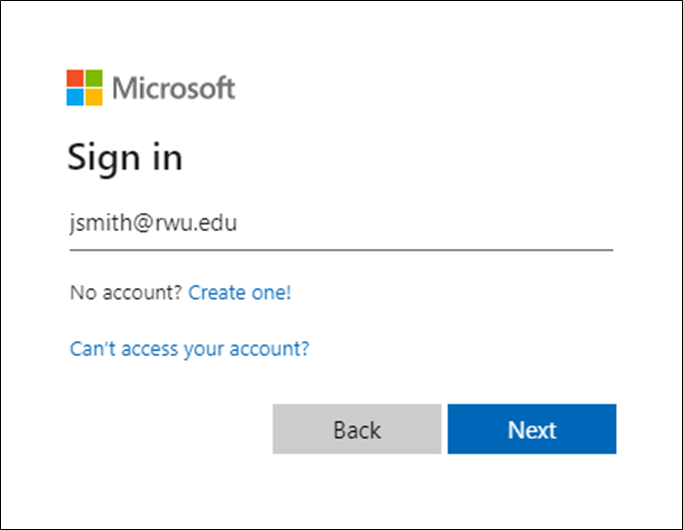
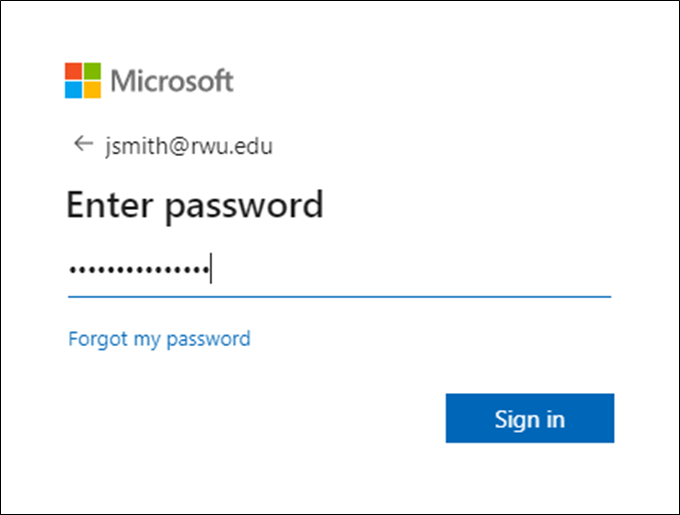
3. Duo Authentication will popup on your screen, and ask you to verify your identity using the Duo Push notification. Click on Other options.
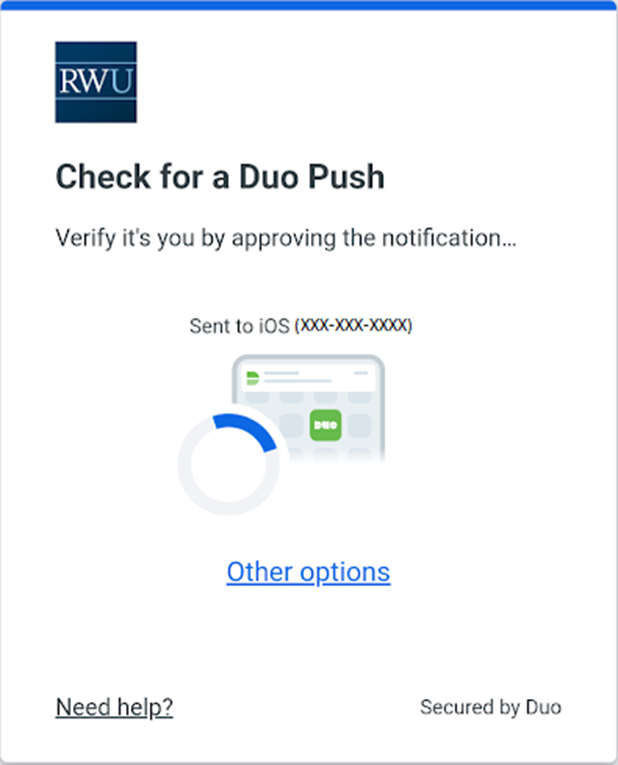
4. Under Other Options, select Manage Devices.
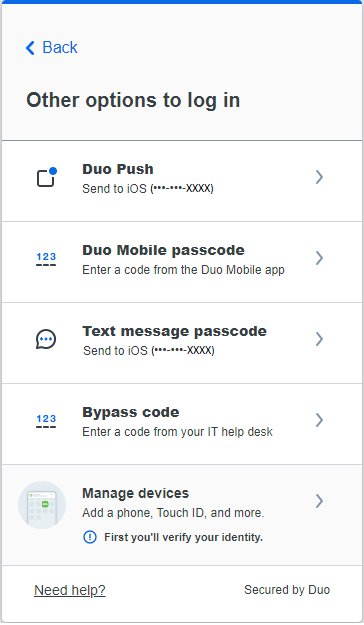
5. You are now prompted to select an option to authenticate your identity. Select one of the options listed.
*You can select to send a text to your mobile device, if the mobile number has not changed.
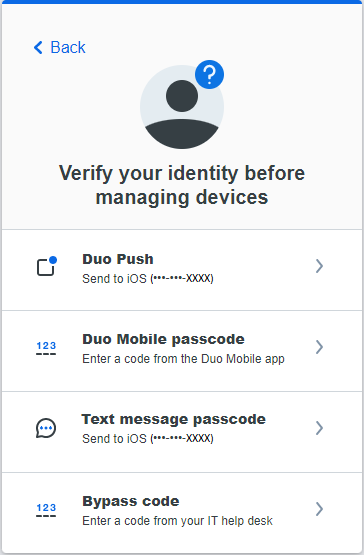
6.Duo Authentication will again popup on your screen, and ask you to verify your identity using the Duo Push notification.
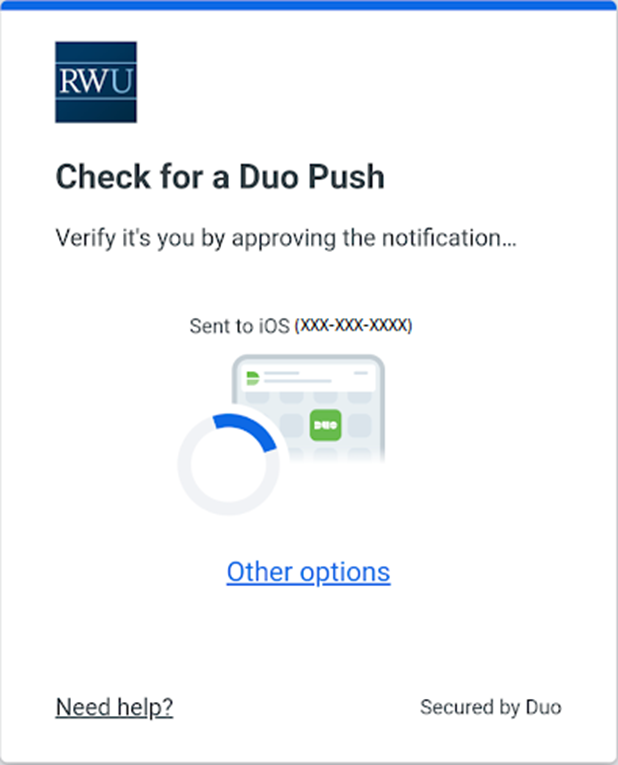
7. Accept prompt on Duo Mobile Application.
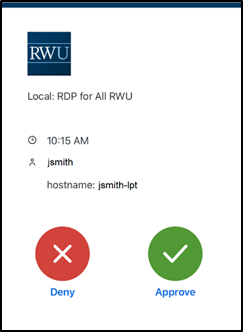
5. Select Trust Browser.
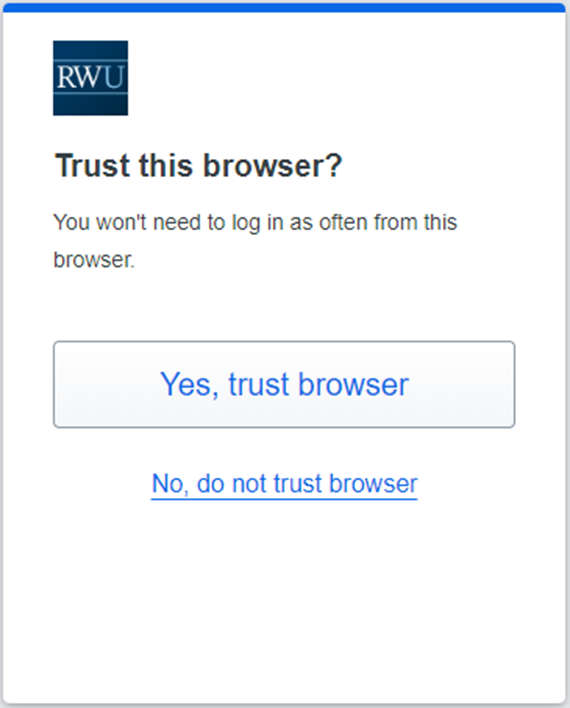
6. You are now logged in Device Manager. Click on Add a device.
7. Select Duo Mobile.
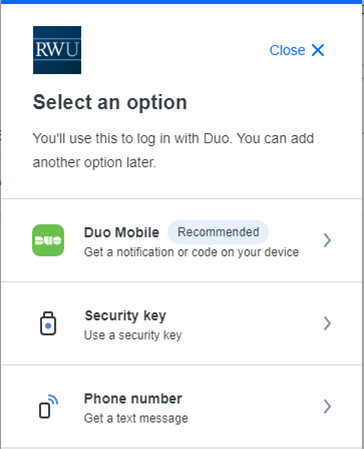
8. Click on the "I have a tablet" link to connect your iPad or Tablet.
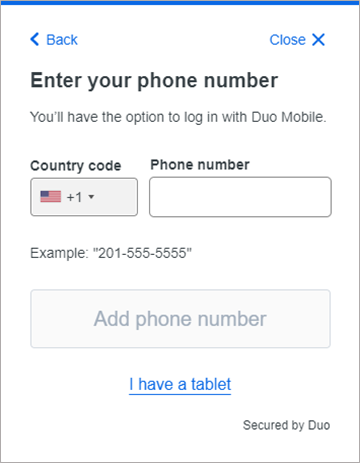
9.
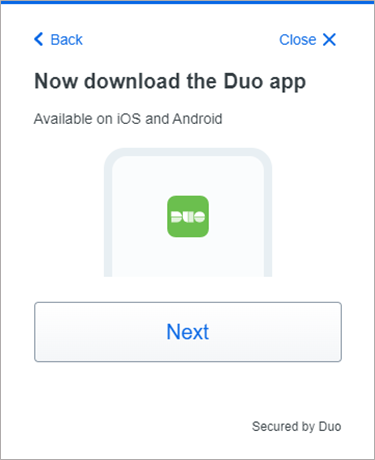
10.
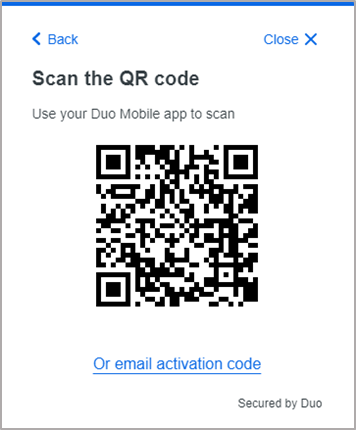
11.
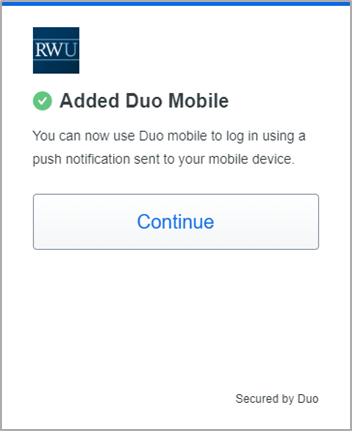
12.
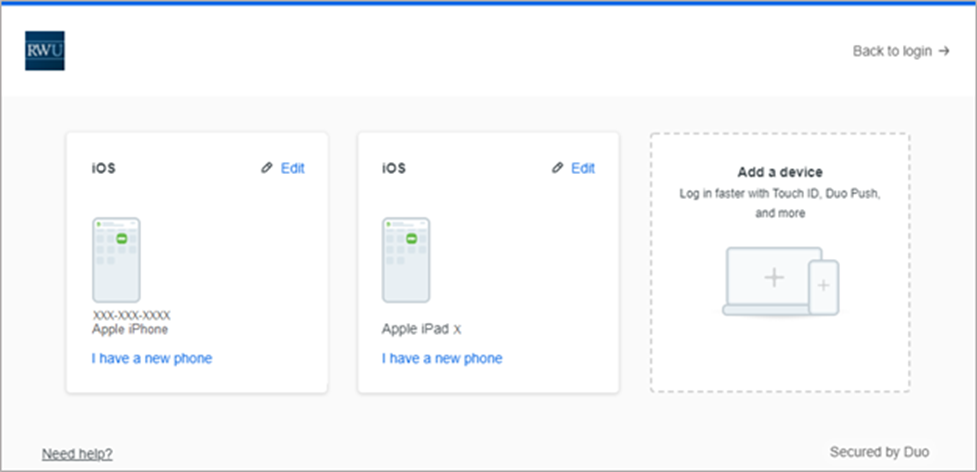
13. Please exit the private browser to log off.
They next time you are asked to verify your account, you will see 2 Duo Mobile options.