Taking a Test/Quiz in Bridges

Taking Tests in Bridges
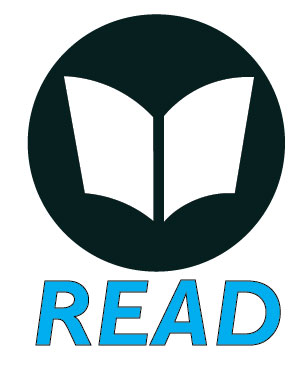

Important:
- Have a stable internet connection (wired if possible)
- Use a laptop/desktop (do not use mobile devices for exams)
- Use one browser, Firefox or Chrome, and one page (do not open multiple browsers/ user multiple browsers)
- Use the built-in navigation (don't hit the back button)
-
Pay attention to Test settings (Open, Close, Test time and ability to review and edit answers)
-
Use a text editor to answer and copy/paste for longer form answers.
- Click submit buttons upon completion (do not navigate away from test until you see confirmation screen)
- Click SAVE OFTEN
- Contact Instructor and email id@rwu.edu immediately if you have issues during an exam.
For further assistance, please email id@rwu.edu