Panopto: How to record to an Assignment folder

At times your instructor might assign a video project for you to upload or record from within an assignment folder in Panopto.
How do I record from an Assignment folder in Panopto?

To record a video from a Bridges course:
-
Log in to your Bridges course.
- Click on the link to Panopto tool from the course menu on the left.
- Navigate to the Panopto Assignment Folder:
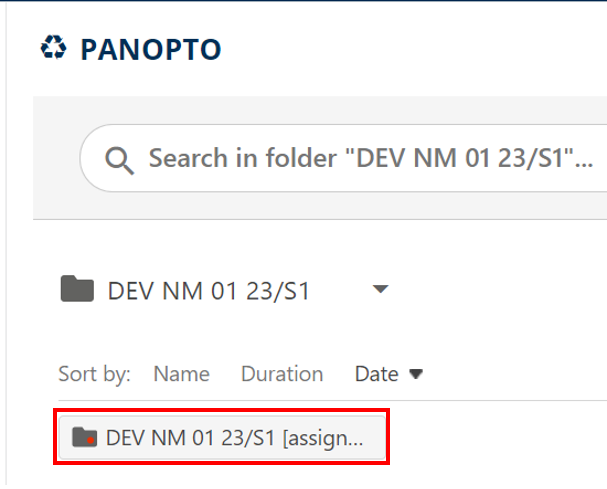
4. Click on the Create button in the center of the window:
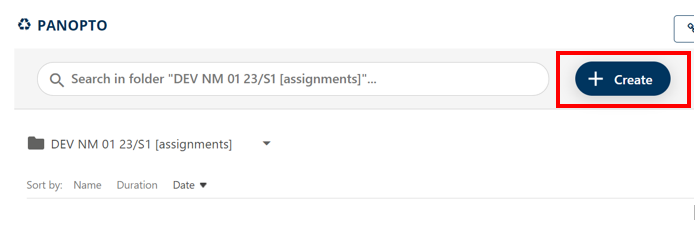
5. Choose Panopto Capture if you would like to use it to record a presentation or Upload to upload an already created video.
6. The video will automatically be added to the folder for viewing.