Login to Computer with Duo Push Notification
Login to Computer with Duo Push Notification
1. Login to your RWU computer using your RWU Credentials.
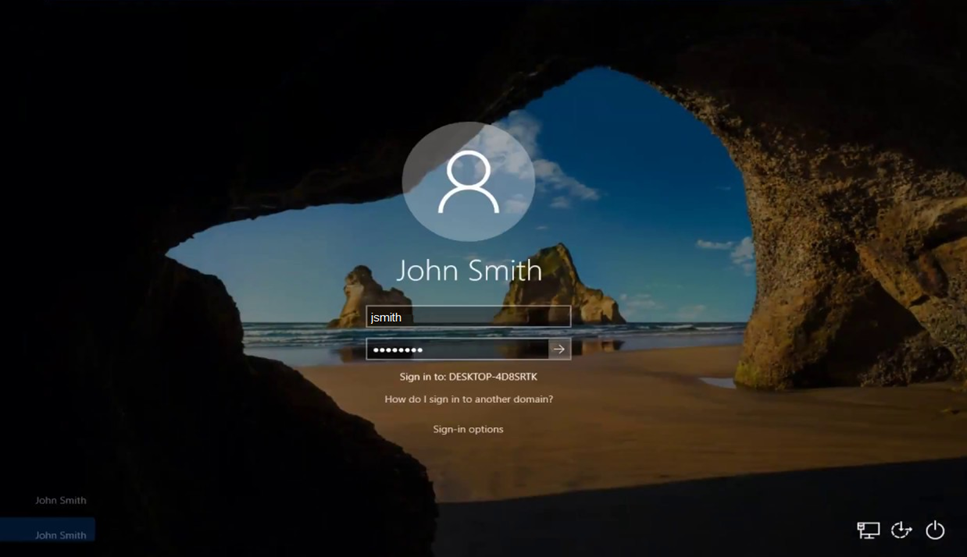
2. Duo Security will popup to prompt you for authentication. A notification should push to your mobile device.
* Be sure the Remember me for 14 days checkbox is selected, or you will be prompted for every login to authenticate.
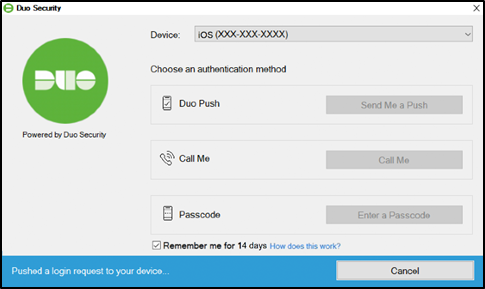
3. On your mobile device, you will receive a notification from Duo. Select Approve to verify your computer.
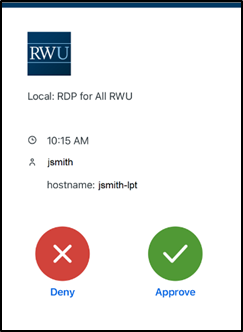
4. You will now be logged into your computer.