Login to O365 with Duo Push Notifications
Login to O365 with Duo Push Notifications
1. Navigate to email.rwu.edu.
2. Login using your RWU email address and password.
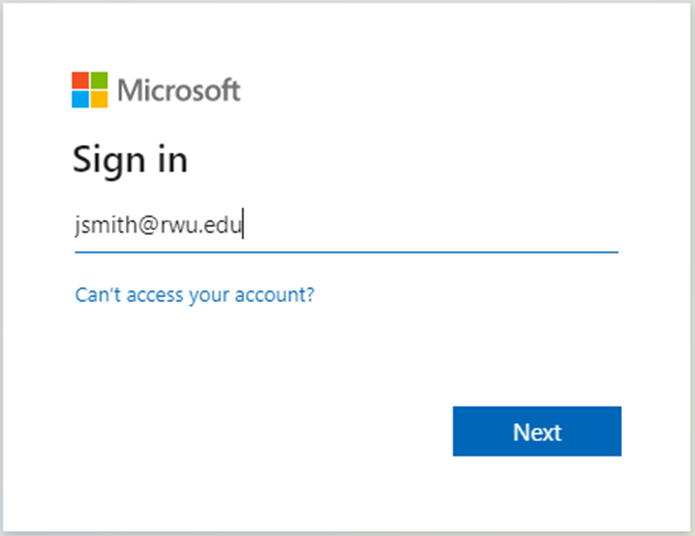
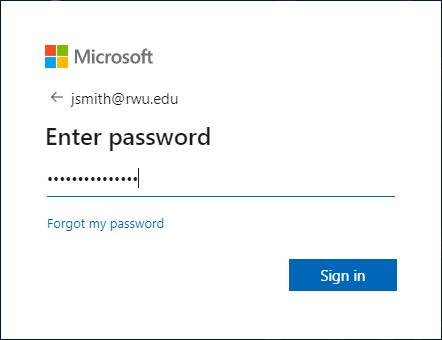
3. Duo Authentication will popup on your screen, and ask you to verify your identity using the Duo Push notification.
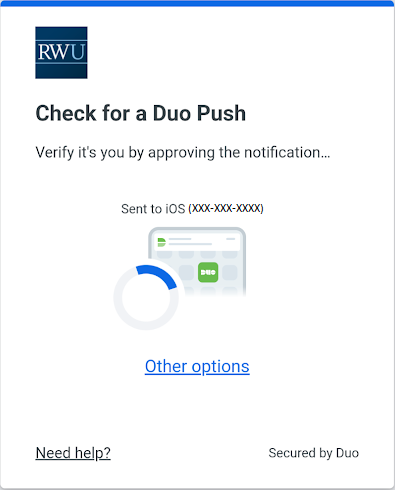
4. Accept prompt on Duo Mobile Application.
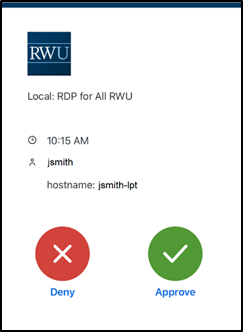
5. Select Trust Browser.
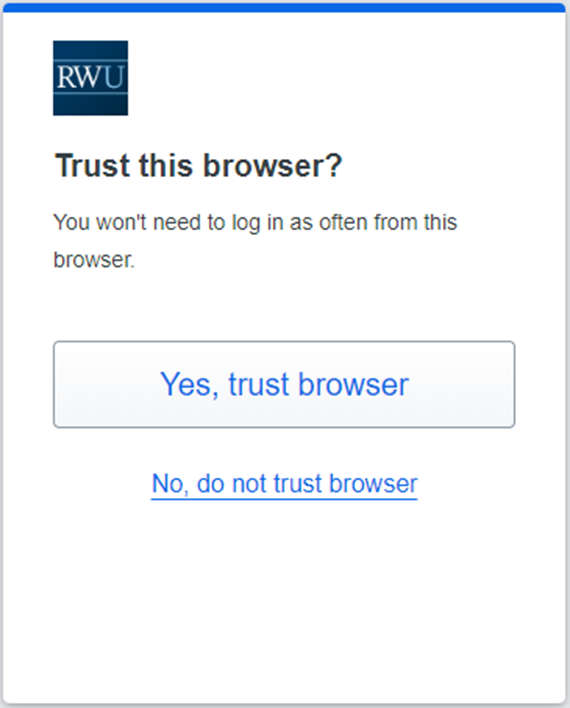
6. You are now logged in successfully to O365 using Duo Authentication.