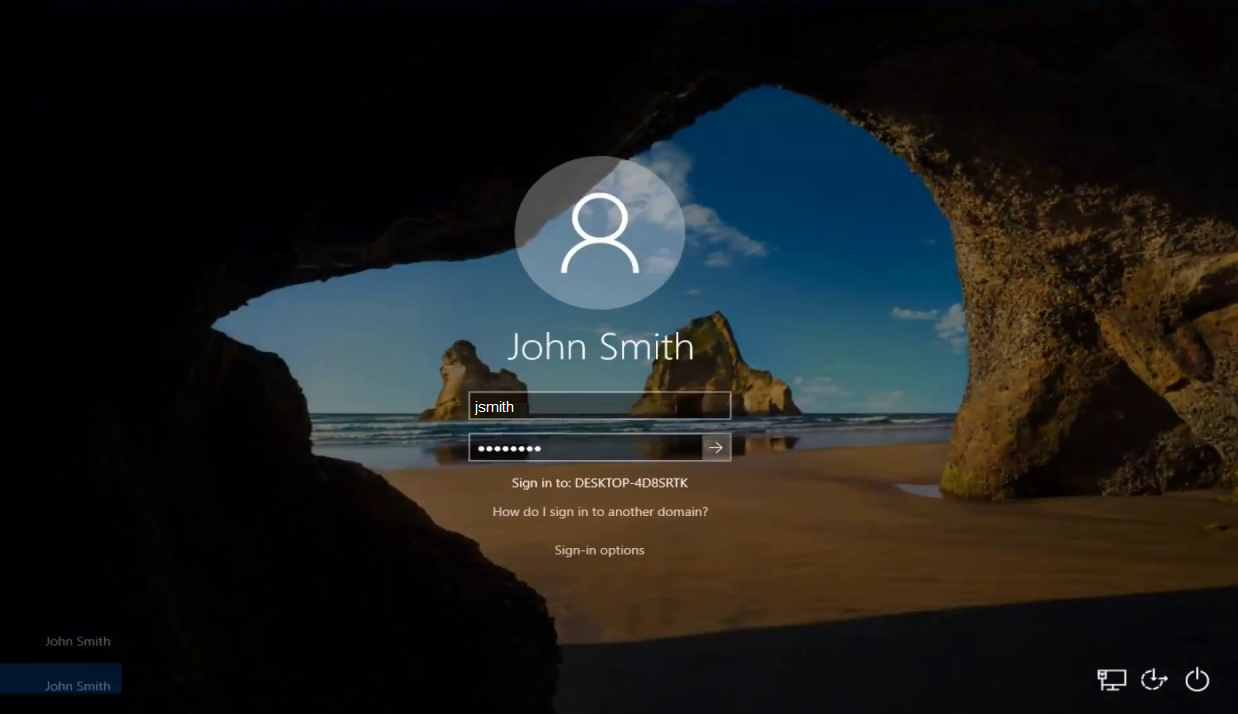How to setup DUO with OFFLINE account on a replaced or new phone
Duo offline allows users to login to their devices when not connected to internet. If you have a new phone or your university issued machine is re-imaged these are the steps you will take to setup duo offline. If you have a previous offline account on your mobile device, please remove this account before continuing.
1. Ensure both phone and computer have access to internet. Login to your computer with your RWU credentials.

2. Duo pop-up will appear. Select Replace/Reconnect an Offline Device.
3. Approve the push notification on your device.

4. In this step, you must setup Offline Authentication. Select Duo Mobile Passcode, and then select Activate Now.

5. Follow the instructions on your computer to complete the Offline Authentication.
6. On your mobile device, enter a name for your computer.
Recommendation: username work computer offline
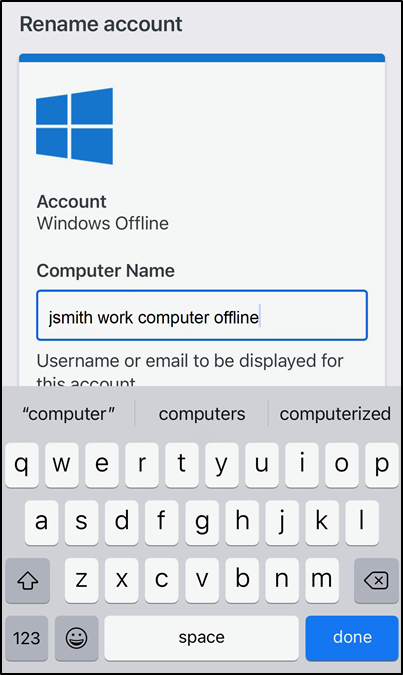
7. Tap the new account you just added for your computer in the Duo Mobile App to generate a six-digit passcode.
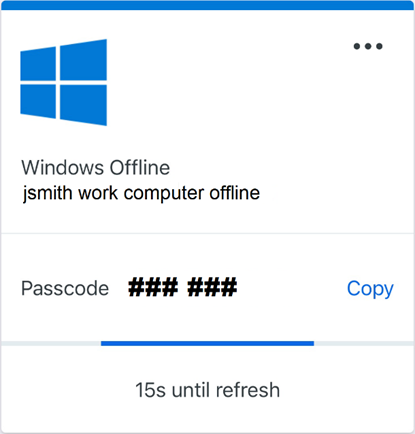
8. Enter in the six-digit passcode given by the Duo Mobile App. (no spaces) Then select Activate Offline Login.
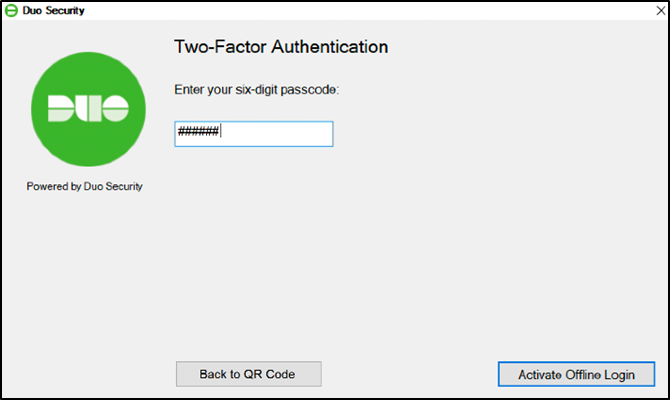
9. You are now configured to login to your computer using Duo Multi Factor Authentication.