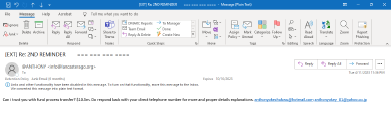How to Report Phishing Emails in Outlook
Take these actions to train the University’s email system to block future instances of phishing emails. There are 2 different methods depending on the type of email client used.
Method 1: O365 Outlook Client
• Login to O365 (https/o365.rwu.edu) and open Outlook Application
• Choose the folder with the phishing email (inbox or deleted items)
• Right click the phishing email; select “Reporting”; followed by “Report Phishing”
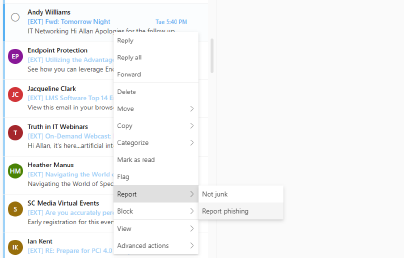
Method 2: Outlook Desktop Client
- The Outlook Desktop client requires the Add-in: “Report Phishing
- Launch Outlook from your desktop shortcut icon or Application menu
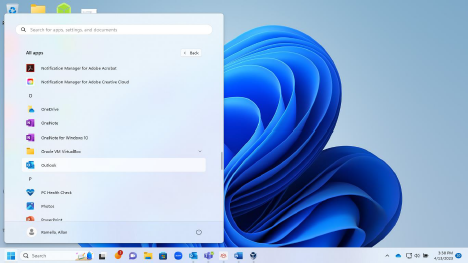
- Select File > Info from Outlook's top file menu; select the Manage Add-ins option
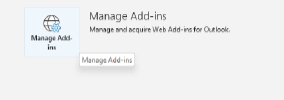
- This will open the O365 window to search and install the “Report Phishing” Add-in. In the search field type Report Phishing
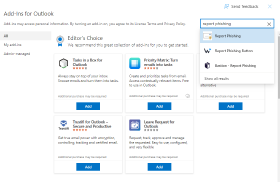
- Select Add, followed by Continue to install the Report Phishing Add-in
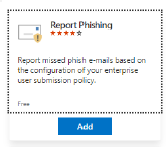
- A Report Phishing icon should now appear in Outlook's top menu. Select this option to report phishing emails. If you are uncertain, please forward the email to spam@rwu.edu to have it confirmed as phishing before taking the steps to report it.