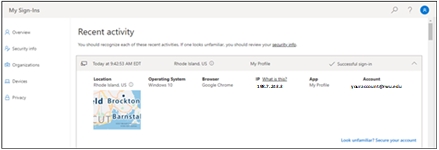Checking O365 Logins
Checking past logins to your O365 Account
For security purposes its best practice to periodically check historic logins. O365 retains a list of successful and attempted access request that can be accessed using these steps:
1) Login to O365 (https://o365.rwu.edu): Select the Account Manager icon in the upper right corner and choose “view account”.
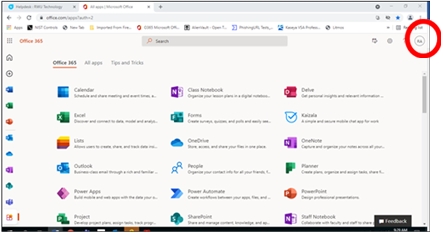
2) From your default O365 page, select “My sign-ins”
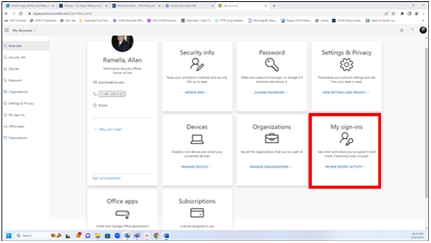
My Sign-ins
This page provides a historic view of past logins – attempted and successful. Each logged event includes geo location, device operating system, web browser used, IP address, App accessed, and Account name. If you see any logins from strange location(s) or at odd times of day, please do not hesitate to contact MediaTech. NOTE: IP Geo-addressing is not exact. Internet service providers typically register IP addresses in the general region they are to be used. Therefore, it’s not uncommon to see a local city reported in the address field - not your precise location. However, a login from a foreign State or Country during non-working hours should prompt a call to MediaTech to investigate.